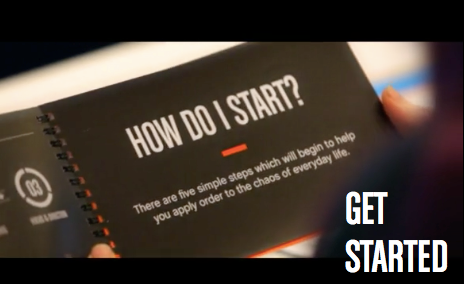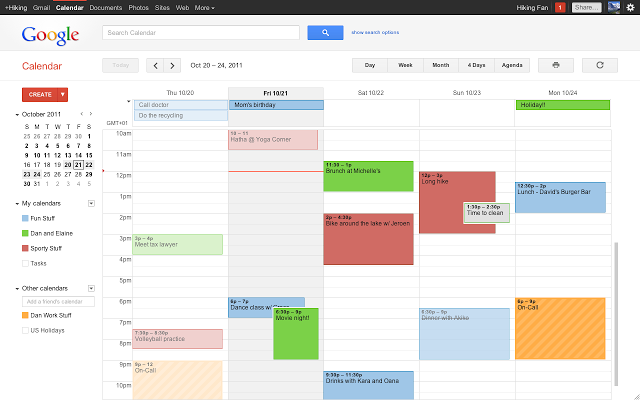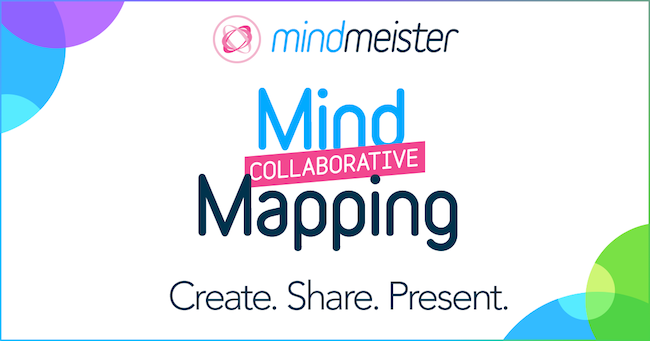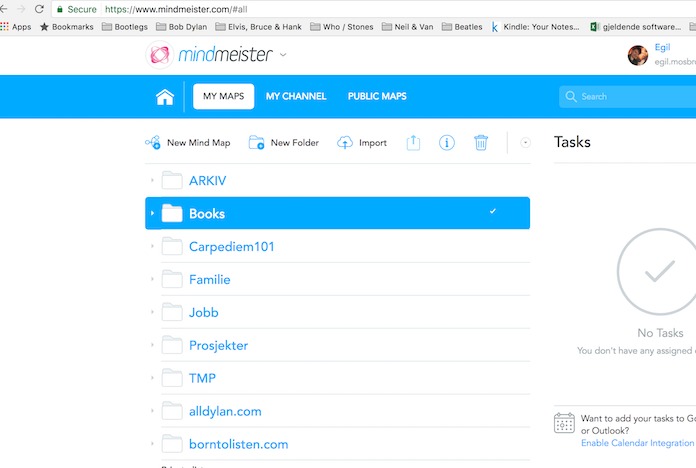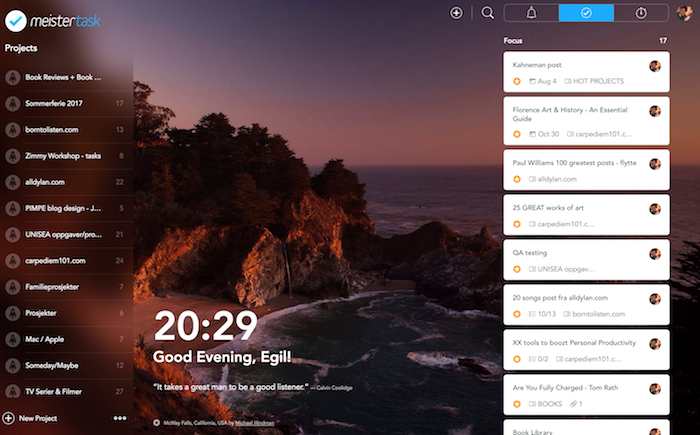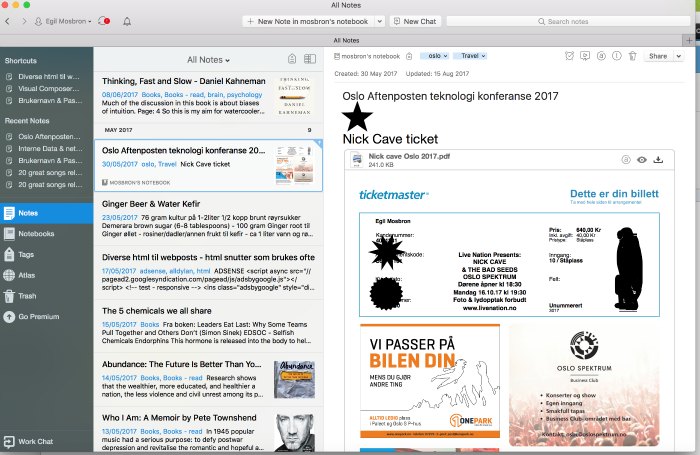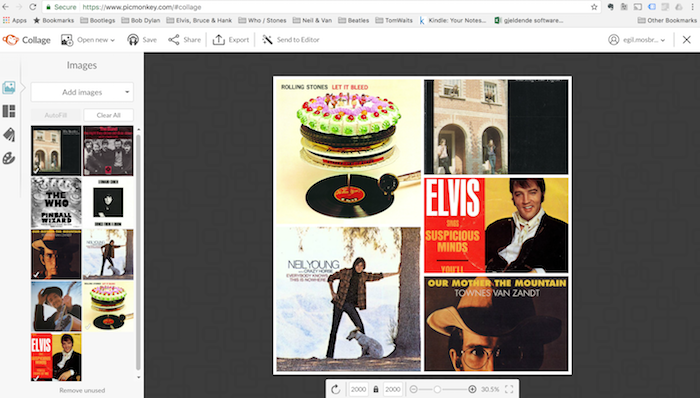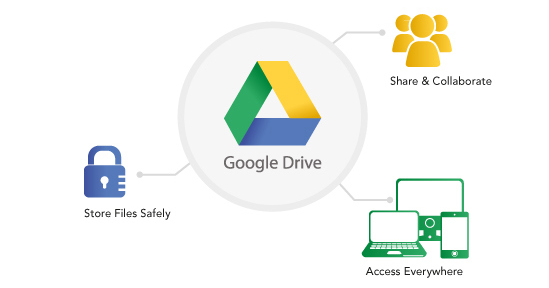“Your mind is for having ideas, not holding them.”
― David Allen“You can do anything, but not everything.”
― David Allen
TOC
- Introduction
- Fundamental principles & rules in my approach.
- Software tools
- Hardware tools
- A few recommended books
Introduction
My life changed dramatically after attending a GTD seminar in London – March 3, 2011.
Before that I was constantly stressed out, both at work and home. GTD introduced me to a whole new world, not only the GTD world, but to the world of Personal Productivity & Personal Development. I read about 50 books on subjects like Productivity, Growth, Personnel Development, Motivation, Creativity, etc.. the next 12 moths. I also became a “Black-belt GTDer”, David Allen was my new hero….
Over the last 5 years I´ve tweaked my GTD approach several times. I no longer do everything the GTD way, but it is still a major part of my Personal productivity approach.
This post is not about how (I´ll do a post about that somewhere down the road), but what tools I use. Still, I need to spill a few fundamental principles & rules in my approach.
1. The backbone of GTD: Five simple steps that apply order to chaos and provide you the space and structure to be more creative, strategic, and focused.
- CAPTURE; collect what has your attention
- CLARIFY; process what it means
- ORGANIZE; put it where it belongs
- REFLECT; review frequently
- ENGAGE; simply do
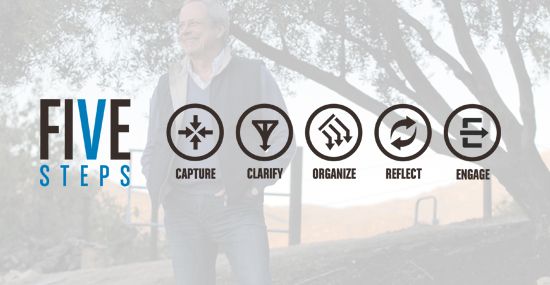
From GTD & David Allen
2. Do creative work first – In the morning he is a creator, in the afternoon he’s a copier. Mindless tasks go later in the day.
From Scott Adams / Farnham Street blog
3. The “Next Action habit” – Ask yourself, with any item that you are processing from your inbox (physical or email or voicemail), with any project that you have on your projects list, after meetings/discussions: “What’s the Next Action?” What is the very next thing that need to be done about this thing ? What small (or big) action would move this project forward ?
Asking “What’s the next action?” is one simple and powerful habit.
Next action: go through your to-do list and ask this question of every item on the list 🙂
From GTD & David Allen
4. Write down your 3 MIT´s (Most Important Task) first thing in the morning. This will help you keep your eyes on the prize.
It’s very simple: your MIT is the task you most want or need to get done today. In my case, I’ve tweaked it a bit so that I have three MITs — the three things I must accomplish today. Do I get a lot more done than three things? Of course. But the idea is that no matter what else I do today, these are the things I want to be sure of doing. So, the MIT is the first thing I do each day, right after I have a glass of water to wake me up.
-Leo Babauta (zenhabits.com)
From Zenhabits.net
5. Go for a walk. At least once during my day @ the office, I get outside for a walk. It´s refreshing, it´s energizing, it boosts my creativity (I always return with a couple of new ideas in my head) and brisk walking is very healthy for the brain.
- The Benefits of a Lunch Hour Walk (New York Times)
- How Taking A 20-Minute Walk Every Day Transformed My Approach To Work (Fast Company)
Software tools
Fundamentals – what everybody needs
I´m not gonna say too much about these tools. Everybody got their email/calendar system
I use Microsoft Outlook @work and Gmail @home
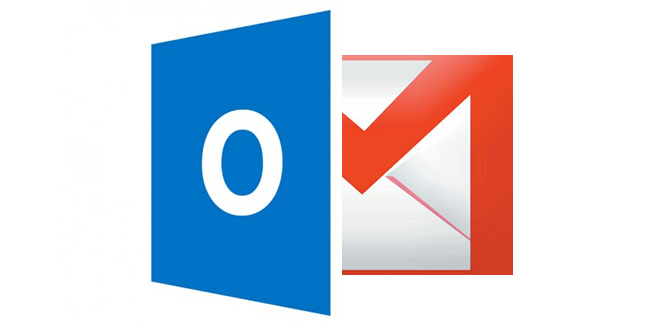
Calendar
Outlook @work and Google Calendar @home. I also use the build in calendar in Mac OS X (now renamed macOS). The “Mac Calendar” congregates all entries in outlook calendar & google calendar together.
I must admit that I am kind of a “Calendar junkie”; besides dedicated appointments/meetings etc. I put loads of tasks with reminders in my calendars. Everything I fell I need to do (or at least consider doing) at a specific day or time is put in one of my calendars. And no.. it doesn´t stress me out having 100 items in each calendar every week. It´s actually rather relaxing.
Office suites
Most people need a word processor, a spreadsheet and a presentation program.
I use MS Office, Apple iWork and even Google Docs, Sheets and Slide. I used to use Apache OpenOffice a lot, but my Linux days are behind me.
Going into details here are beyond the scope of this post, more interesting are…..
The SPECIAL tools
1. Mindmeister – mindmapping
|
Wikipedia MindMeister is a collaborative mind mapping software that allows its users to visualize their thoughts in the cloud. MindMeister has been developed by MeisterLabs GmbH, a software company founded by Michael Hollauf and Till Vollmer with offices in Munich and Vienna. |
I mind map all the time.. just love it. Nearly every project starts with a mind map, and many non-project thoughts/ideas are mind mapped as well. Helps me think. Many potensial projects are mind mapped as well and some of them just deleted after a while. I mind map most of the books I read (non fiction books that is) Check out: Daniel Pink – DRIVE & Daniel Pink – To Sell is Human.
I have used my fair share of mind mapping tools, among them Mindjet MindManager, FreeMind & Xmind. But when I found MindMeister I was in heaven. I imported all my old mind maps (flawless import function) and I have never looked back. It is an web based application, and one of many great improvements from my previous tools is the mind map library is in the cloud (I don´t need to worry about local files). It is also easy to share & collaborate, publish them & embed them in a blogpost. I simply LOVE MindMeister.
2. Meistertask – Task & Project Management
I have been through many task/project management tools. Workflowy is a good one, Trello was even better, Any.do was nice & let´s not forget Microsoft´s OneNote. Their all good tools with a lot of dedicated users. I must admit the reason I dumped OneNote was that the MacOS version was “crap” compered to the Windows version. I really tried, but had to let it slide.
I believe the most important feature for a task/project management tool is ease of use AND looks. It must look & feel smashing. Users must “gravitate” to, wanting to check it out often. A task manager that feels like a burden every time you open it… will eventually “die” (if it´s not a mandatory tool used @ work). Trello & any.do were close, Meistertask is it! It looks awesome and is very easy to use.
..and being a junkie for great quotes, I get a new one everyday (check out the screenshot).
3. Evernote – Multipurpose Tool
Essential software. Solid mobile apps, solid web application & and great MacOS & Windows versions.
I have used Evernote for many years and tried different approaches. Once I converted all my to-do & project lists using “The Secret Weapon” (mail+Evernote+GTD) method. It worked well for a while, but my “next-action” & project lists needs to live in a very sexy place… and though Evernote is many great things, it´s not sexy.
I use it for:
- Archive
- all kinds of notes
- ideas found surfing the internet (there is a great google chrome extension called “Evernote Web Clipper” recommended for easy filing of web articles into evernote)
- notes made while & after reading books
- Notebook (previously used MS notepad, notepad++, ultraedit, TextWrangler (Mac), …)
- used in ongoing projects/ potential projects
- info I need easy access to from my phone/chromebook/mac
- All travel planning details (easily accessed from my phone)
- I upload all plane/train/taxi tickets
- hotel/museum/etc tickets
- all planning details (I usually create a detailed plan when planning a trip)
- All kinds of lists
- passwords
- account and $ numbers– credit card #s, PIN #s, etc.
- travel checklists
- basic personal numbers (self and family members) – drivers license, social security, insurance policies, Whatever you may need for yourself and others when filling out forms.
- birthdays – (if you don’t put them on your digital calendar system), group by date
- Ideas
- Poems
- Song lyrics (songs I really dig)
- quotes
- might wanna do when visiting..
- Travel destinations – things to do / restaurants / sights / tours
- movies I want to watch
- books to read (although I moved this one over to goodreads.com now)
- all kinds of music lists
- …and more
4. Picmonkey – Pictures & Collages
Often while working with different kind of projects I need to create collages and/or edit pictures. There are many tools out there and I used my fair share. Picmonkey is great for creating collages, great for editing pictures of people and ok for general photo editing.
From wikipedia: PicMonkey is an online photo editing and design service. It can be accessed from a web browser, or through the PicMonkey mobile app.
PicMonkey’s service is cloud-based, allowing users to upload photos from their computer and services like Facebook, Flickr, and Dropbox. Individuals can then share to Facebook, Flickr, Dropbox, Twitter, Pinterest, Tumblr and We Heart It.
5. Google Drive
Everybody needs a file hosting service.
I have used Dropbox for many years, but recently moved to Google Drive. It is cheaper and the MacOS application works way better in my opinion. Mobile apps (both on iOS & Android) are great as well (dropbox was good.. Google Drive is better).
Moving xx GB of data from Dropbox to google drive was very easy and I used the opportunity to clean up my directory structure & delete a lot of obsolete files (not necessary off course).
6. Other stuff worth mentioning
- Kindle app (one phone & MacOS) (and of course kindle reader)
- Reading books & taking notes efficiently
- “Say it, Mail it” (iOS)
- “Capture” tool: When an idea pops into mind that I don´t want to risk loosing
- notes (iOS)
- “Capture” tool: When an idea pops into mind that I don´t want to risk loosing AND it´s not kosher to speak into your phone
Hardware tools
Analog
- Pen & paper
Essential. In today’s fast-paced digital world, it´s wonderfully refreshing to “go analog” with pen & paper. As much as I love my macbook pro, I still need to indulge with a good pen and some fresh, clean paper. Writing poetry the analog way is far more inspiring, at least for me.
My 3 daily MIT´s are always sketched out on a fresh page with a nice pen.
-> A Learning Secret: Don’t Take Notes with a Laptop (Scientific American)
-> The Benefits Of Writing With Good Old Fashioned Pen And Paper (Huffington Post)
– - Inbox
In the office (@work) I don´t need a physical inbox (I work with software), but @home it´s very useful. All analog mail & paper in need of processing is captured in my inbox.
Alternatives: Can´t think of any. Before I got this simple inbox I used the whole office/whole house as an inbox… very frustrating indeed. Stuff for processing could hide anywhere, and often got lost or processed way too late.
– - Archive
Paper you absolutely can´t throw away must be stored somewhere. A simple A-Z paper filing system works fine for me.
@work I can go weeks without filing anything (almost everything is electronic), @home it´s used a bit more.
Alternatives: Many.
Digital
Macbook Pro, iPhone 7 & a Multifunction printer. Thats about it.
A few recommended books
- Getting Things Done: The Art of Stress-Free Productivity – David Allen
- Making It All Work: Winning at the Game of Work and the Business of Life – David Allen
- Zen Habits: Handbook For Life – Leo Babauta
- Decide: Work Smarter, Reduce Your Stress, and Lead by Example – Steve McClatchy
- Willpower: Rediscovering Our Greatest Strength – Roy F. Baumeister & John Tierney
- The Now Habit: A Strategic Program for Overcoming Procrastination and Enjoying Guilt-Free Play – Neil Fiore
- Grit: The Power of Passion and Perseverance – Angela Duckworth
- The Power of Habit: Why We Do What We Do, and How to Change – Charles Duhigg
- The 7 Habits of Highly Effective People: Powerful Lessons in Personal Change – Stephen R. Covey
- How to Fail at Almost Everything and Still Win Big: Kind of the Story of My Life – Scott Adams